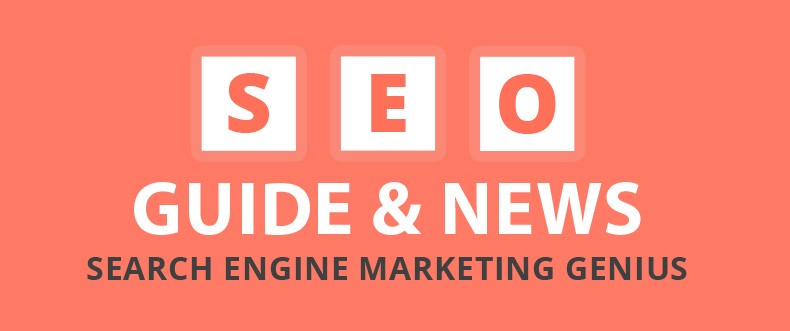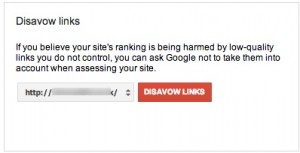Since the release of new penguin updates and the hummingbird update, websites that have built good links in the past are being penalized. Those well-built links were only “good” for the old Google algorithm. What does this mean? This means that the new Google updates and algorithm may consider the links built by website X in the past to now be bad links.
What should website X do?
If you find yourself being hit by Google’s algorithm updates it may be due to these old “bad” links. If you have not already installed Google Analytics and Webmaster tools, you need to install them for your website. Google Webmaster tools will allow you to find all of the links that are linking to your website. You can download this list in order of most recent links, which is what we recommend.
- Login to Google Webmaster tools >> http://www.google.com/webmasters/tools/
- Click on the site (Website X) that you want to find the links from.
- On the left hand side, there will be a list of options, select SEARCH TRAFFIC.
- Then select links to your site.
- You should see a column of links titled; Who Links the Most. Click on the More>> button at the bottom of this list to view the whole list of links to your site.
(This will bring you to a page displaying a list of links to your site and the number of linked pages)
- Above the links are three tabs to choose from; Download this table, Download more sample links & Download Latest Links.
- Click on the Download Latest Links tab and you will be prompted to open a CSV file or a Google Docs file of your links that shows the links to your site arranged by the date that Google “found” them.
- Check this list manually by going through each and every link by actually visiting the link and checking if the site is still operational. Also check if the site has any “malware” issues. Also, if the site is from a different country and has no relevancy to your site, mark this as a bad link.
10. Once you have a list of links that are bad, irrelevant, broken or “spammy”. Submit that list to Google to Disavow from your site.
Upload your list of links to disavow using the disavow links tool page below.
- Go to the disavow links tool page.
- Select your website.
- Click Disavow links.
- Click Choose file. (uploading new files replace previously uploaded files)
This will show Google that you are trying to clean up your site and when Google indexes your site and other pages again it will see a much cleaner looking site. Your site will/should only be linked to by relevant sites with higher Page Ranks. The spammy links will be gone and this should help your site recover from being hit by the penguin updates.
But remember! Your sites content must be good, and any content posted by your site or linking to your site should be helpful and relevant! Visit us at https://www.seosolutions.us to learn more about how to keep your site relevant, properly linked and out of trouble! If your company was recently hit by a Google update; contact us, we will help you recover your rankings ASAP!